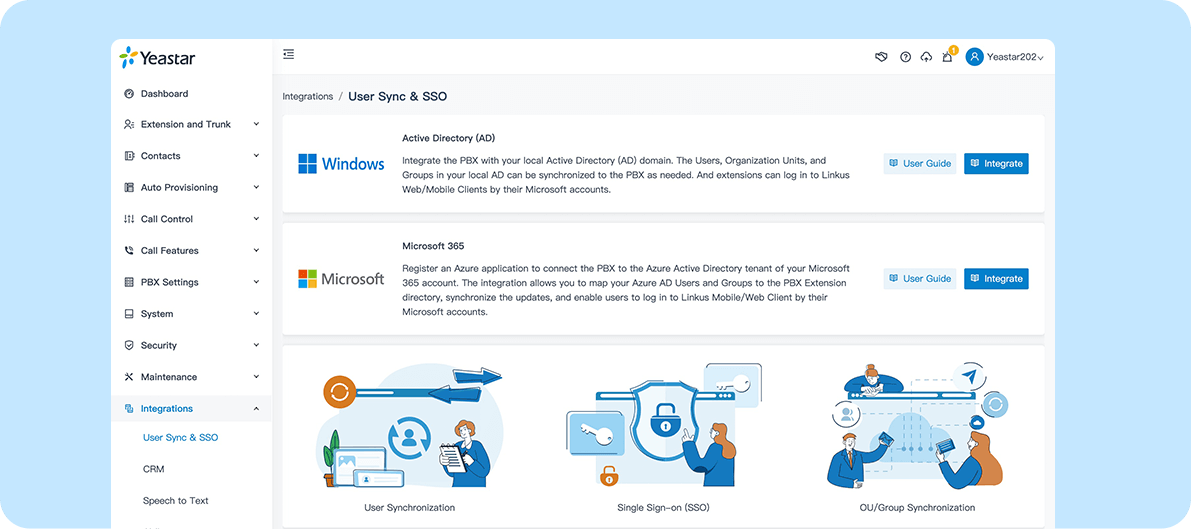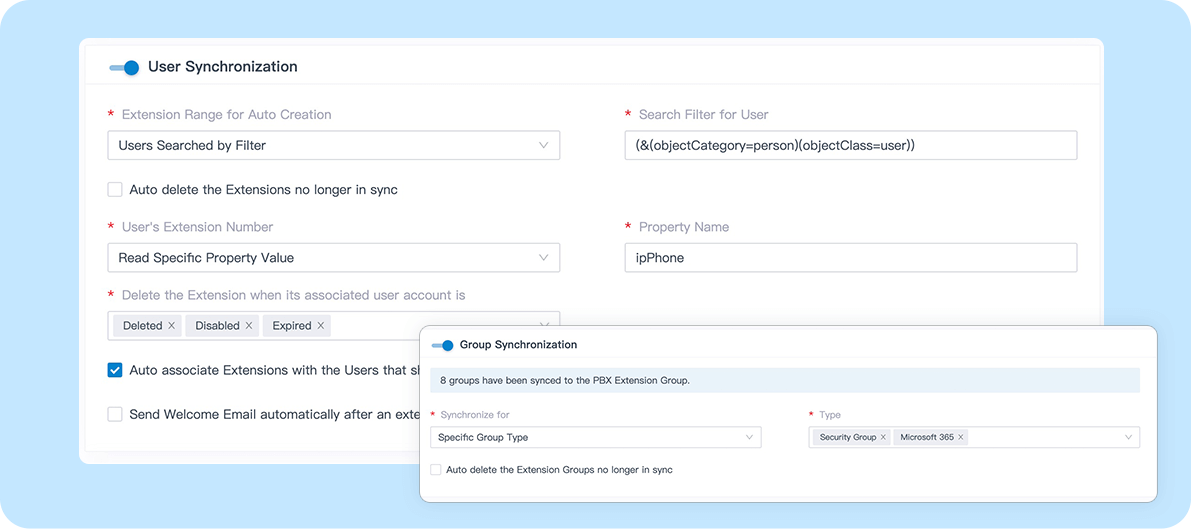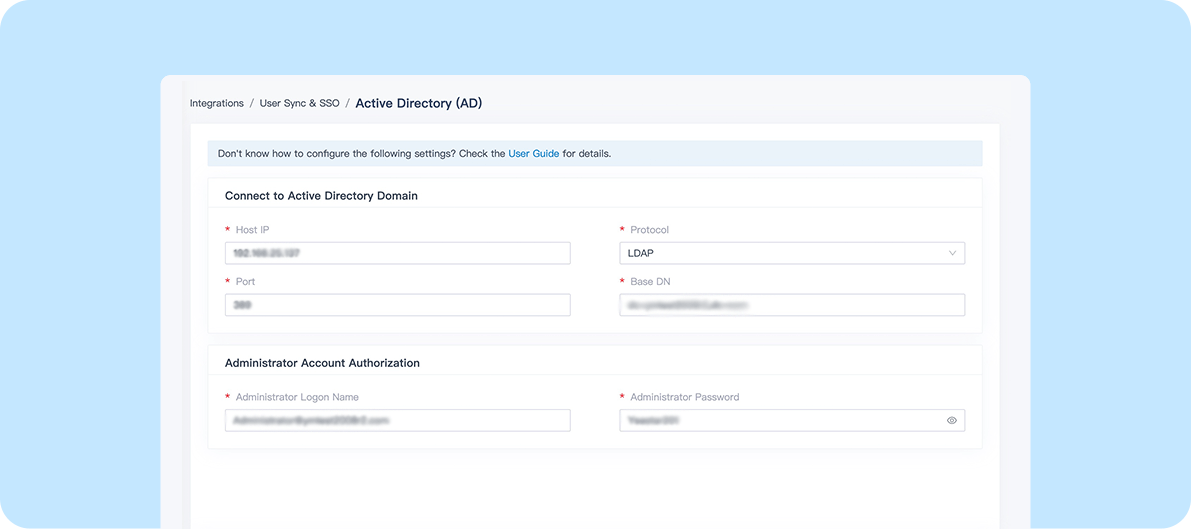![]()
Microsoft Active Directory
Pull your PBX user information from your local Microsoft Active Directory. Simply the process of extension setup and keep one central place for user management.
Category:Users & Resources SyncWorks with:P-Series Phone System
Overview
Installation
With Yeastar P-Series Phone System and Microsoft Active Directory (AD), IT teams can sync up their PBX’s extension directory with their identity provider to automatically assign an extension when a new user is created in the local AD and enable SSO (Single-Sign-on), making user administration easier and faster.
This integration provides one-way data sync from the Microsoft local AD to the PBX. Key user information such as username, email, job title, and organization are updated automatically in the PBX whenever changes are made in the Microsoft directory.
Key Features
Sync users and groups. Map your local active directory users, organizational units, and groups to the PBX’s directory.
Sync only the users you need. You can choose to sync all the users, users in specific groups, or write a custom filter to sync only the users needed.
Automatic update. User information changes in AD will be auto-updated in the PBX. When deleting users from the AD, you also set to auto-delete the users’ extension accounts from the PBX.
Automatic user provisioning. PBX automatically assigns an extension for a new AD user or associates an extension that shares the same email address.
Single Sign-on. The synced active directory users can log into Yeastar Linkus UC Clients using their AD domain accounts. This way, they can access their business phone number and handle calls directly on the PC, mobiles, or web browsers without any extra setup.
Featured In
P-Series Phone System
Easy-first communications for businesses of all sizes
Quick Start Reference
Before you start, you need to have a Yeastar P-Serie PBX (Ulimate Plan). Not having a Yeastar P-Series PBX yet? Apply for a 30-day free trial (Enterprise Plan).
Make sure the PBX server can communicate with your local Active Directory via LDAP protocol
Login to your Yeastar P-Series PBX admin portal, go to Integration > User Sync & SSO to enable the integration feature.
Follow the instruction to connect the PBX with your Active Directory Domain.
Set up how you want the synchronization happens
For more information, please refer to the integration guides below.
Developed by:Yeastar
Requirements
P-Series PBX Ultimate Plan
Azure Active Directory Edition: Free, Office 365 apps, Premium P1, or Premium P2
Contact the Developer
Please contact the developer to get the app or for tech support
Developer Websitewww.yeastar.com
Phone Number15362541254
Support Emailtest@yeastar.com
Support Websitewww.yeastar.com