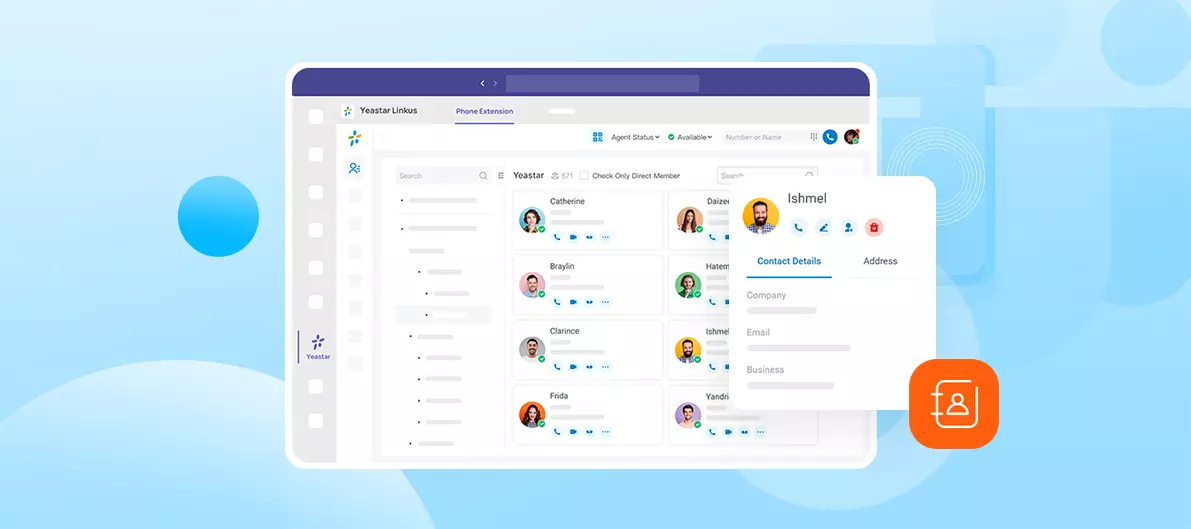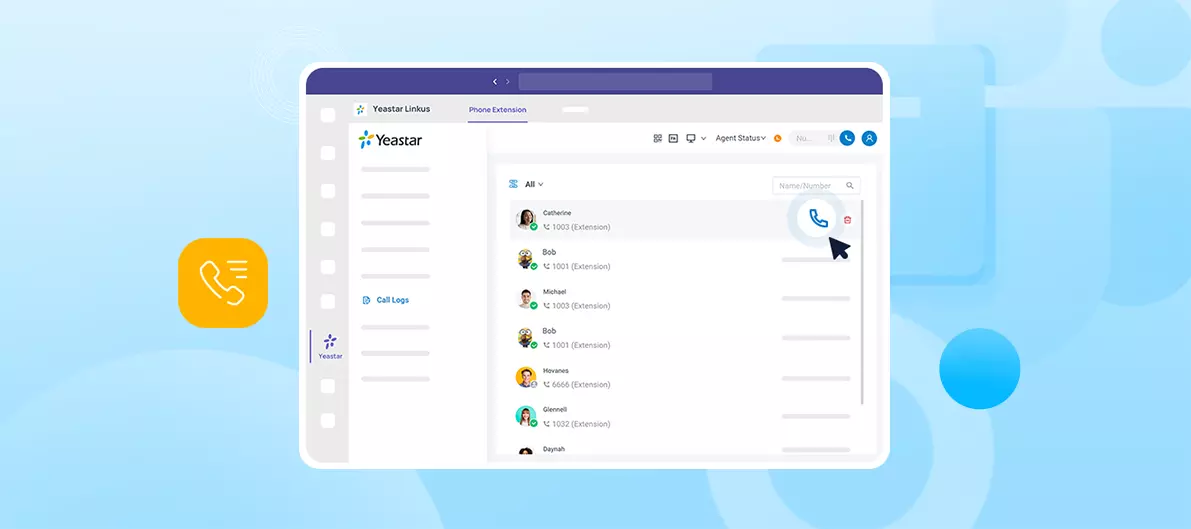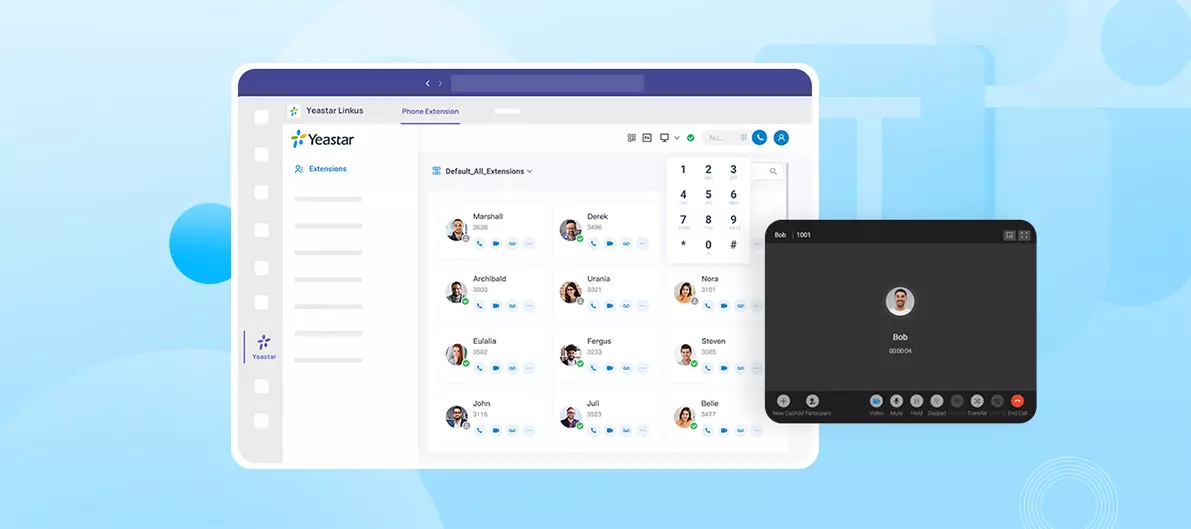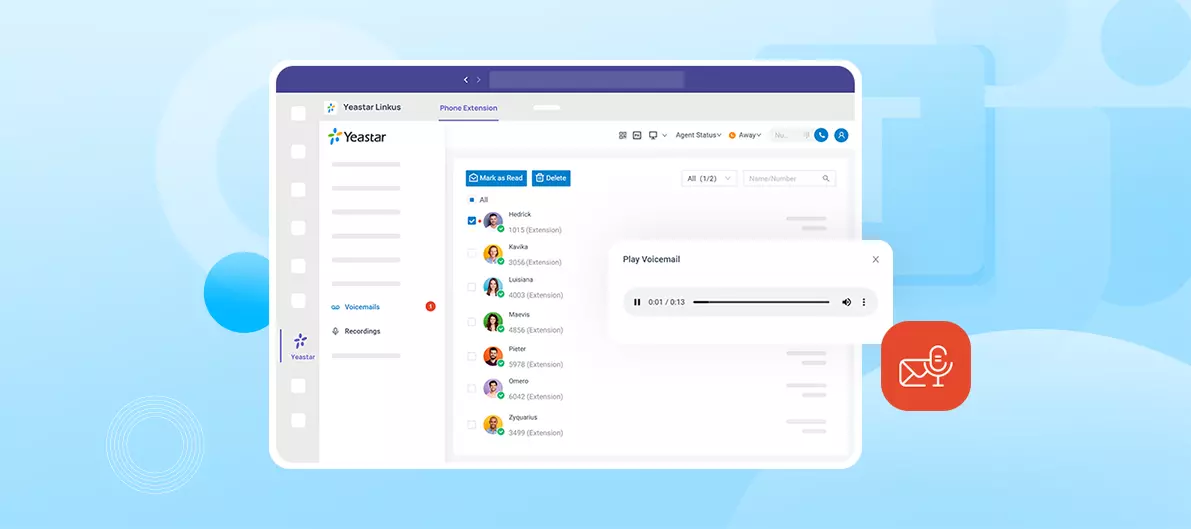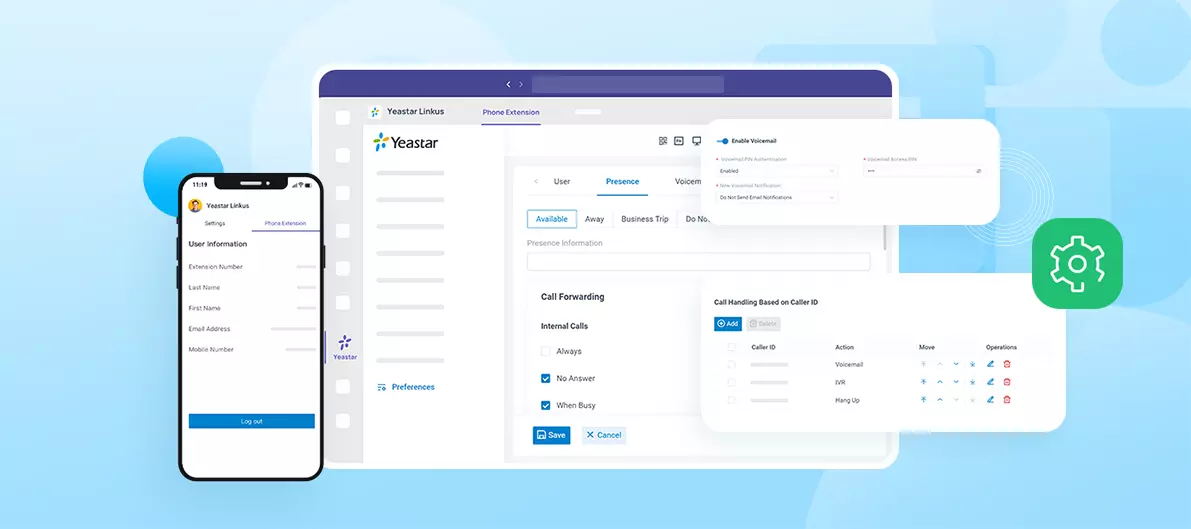![]()
Yeastar Linkus for Microsoft Teams
Place calls, check voicemails, look up contacts, and more in Microsoft Teams.
Category:CollaborationWorks with:P-Series Phone System
Overview
Installation
Calling in Microsoft Teams comes at no extra cost. This app embeds your Yeastar P-Series Phone System’s phone extension directly in Teams, so you can access and leverage almost all enterprise-grade features that your PBX has to offer—without leaving Teams and without a Teams Phone license or Microsoft Calling Plan.
Key Features
Place Calls: Click to dial any phone number, extension, or PBX contact directly within the Teams interface. Teams will act as the call control panel, managing your connected IP phone, Linkus Desktop Client, or Linkus Web Client running in the background to make and recieve calls.
Manage Contacts: Search and manage your personal/company contacts, which can be set to sync your CRM and Helpdesk contacts.
Call Logs: View call history including missed, received, and rejected, and call back contacts from this view.
Voicemails & Recordings: Play and download voicemails and call recordings.
Instant Messaging: Support 1:1 & group chat with other PBX extensions.
Video Conferencing: Initial or schedule a web-based meeting with integrated video conferencing capabilities.
Extension Settings: Modify your extension’s call forwarding strategy, ring strategy, presence, and other phone settings.
Featured In
P-Series Phone System
Easy-first communications for businesses of all sizes.
Quick Start Reference
Before you start, you need to have a Yeastar P-Series PBX (Enterprise Plan or higher) and a Microsoft Teams account.
Not having a Yeastar P-Series PBX yet? Apply for a 30-day free trial here.
Login to your Microsoft Team app, navigate to “Apps” and search Yeastar Linkus
On the Apps section, select Yeastar Linkus and click Add to install the app
After the installation, you will see the PBX extension login page. Just connect your PBX and enter your extension account and password to log in and enjoy!
For detailed guide with screenshots, please refer to the integration guides:
Developed by:Yeastar
Requirements
Yeastar P-Series Phone System: Enterprise Plan or Higher
Microsoft 365 Plan: Business Basic, Business Standard, Business Premium, E3, E5, Office E1, Office E3, or Office E5
Require Linkus Desktop Client to Make Calls
Contact the Developer
Please contact the developer to get the app or for tech support
Developer Websitewww.yeastar.com
Phone Number15362541254
Support Emailtest@yeastar.com
Support Websitewww.yeastar.com